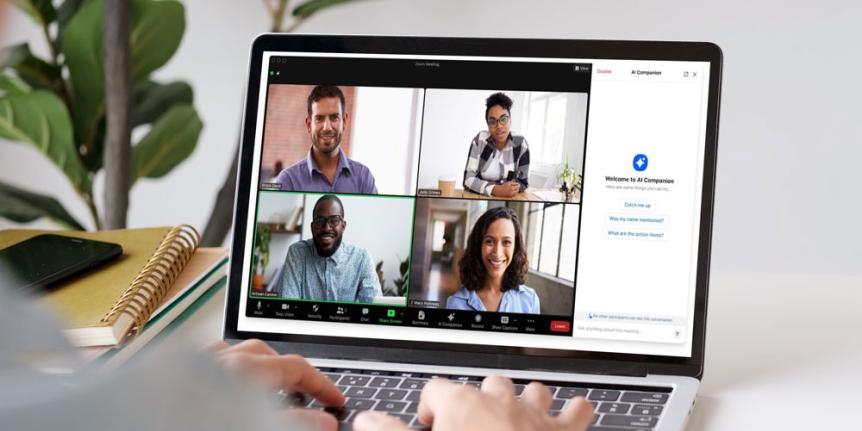OIT is pleased to introduce new features and offerings to enhance the value of the Zoom service for instructors and students. Included are Zoom AI Companion, App Marketplace and improved Zoom Canvas integration, all aimed at enriching the user experience for seamless collaboration and communication.
Zoom AI Companion
Zoom AI Companion can enhance the efficiency and effectiveness of your meetings, providing a valuable tool for faculty, students and staff to elevate their online learning and working experience. The AI Companion offers three main features:
Meeting Summary
The "AI Companion Meeting Summary" uses artificial intelligence to shorten important meeting points into a brief summary. After the meeting, the host quickly gets an email with a detailed summary, including Quick Recap, Summary and Next Steps sections. Meeting Summary can be used as supplemental course material, condensing lecture topics into an easily digestible format. Meeting hosts can configure meeting summaries to be automatically shared with all participants if desired.
In-meeting AI Companion Chat
The AI Chat feature utilizes AI technology, to enable participants in a meeting to inquire about the meeting's content. It offers preset questions like "Catch me up," "Was my name mentioned?," and "What are the action items?" This is handy for catching up if you join late or return after being away. Additionally, you can create more specific custom questions such as "Was a date agreed on?" and "Was there a decision on the name?" The feature supports meetings, questions and responses in over 30 languages.
Smart Recordings
Smart Recording extends the capabilities of Zoom AI Companion to cloud recordings. It enables you to categorize your cloud recording into segments known as smart chapters. The feature offers recording highlights for quick and easily digestible key takeaways. It helps in identifying action items for post-meeting or webinar steps and provides the host with analytics on vital meeting and conversation metrics, such as talk speed, talk-listen ratio, longest spiel (or monologue), filler word usage and patience. This feature can be particularly beneficial for longer meetings, webinars and lectures where dividing the recording for convenient viewing is often desired.
How to enable
By default the host will need to start each feature at the beginning of meetings by selecting the button at the bottom navigation bar in a live meeting. See example below.
Each of these features can be configured by the host, in the Zoom web portal, to automatically start at the beginning of meetings.
Please visit the Zoom AI Companion page on the OIT website to learn more.
Zoom App Marketplace
University of Colorado Boulder Zoom users now have access to Zoom App Marketplace. Zoom Apps are add-on features available in the Zoom App Marketplace. Using Zoom Apps can help make meetings more engaging and productive for both instructors and students.
Pre-approved Zoom Apps, such as Timer and Virtual Backgrounds, are currently available to install from the Zoom Marketplace. They can easily be found from within the Approved Apps category. See example below. Users can also submit requests for approval of additional Zoom Apps.
Please visit the Zoom App Marketplace page on the OIT website to learn more.
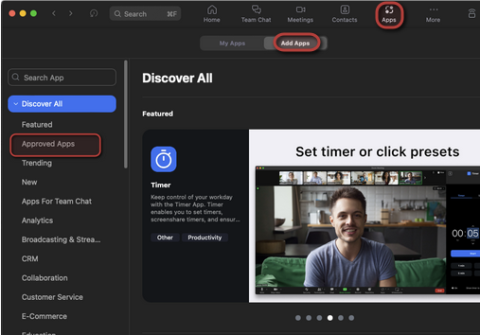
Canvas integration improvements
Auto-publish Zoom recordings in Canvas courses
Using the Zoom Canvas integration, instructors can now set course Zoom recordings to automatically publish and be shared with students. The button to automatically publish all recordings is shown below. Previously instructors needed to publish each recording.
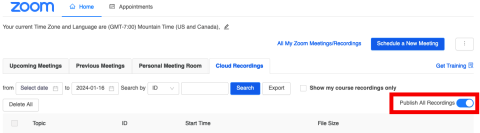
Appointments (office hours)
With the Easy Scheduler/Appointments, instructors can create schedules for virtual office hours via the Canvas integration. Once a schedule has been created, students can book appointments from within the LMS, and instructors can join the appointments from within the LMS.
If you have questions about any of the new features listed above or Zoom in general, please contact the IT Service Center at oithelp@colorado.edu or call 303-735-4357.