Design Tools by Cidi Labs, adopted by CU Boulder in 2018, is a course-designing toolset integrated within Canvas LMS that adds design functionality to Canvas pages. Course creators use Design Tools to create consistent and well-organized Canvas pages that students can intuitively navigate. Here, we compiled a collection of sample CU Boulder Canvas courses that effectively used Cidi Labs. The Canvas courses included in this project are actual CU Boulder courses selected based on excellent integration of Design Tools with course design. The courses are sorted into three levels: Beginner, Intermediate, and Advanced; the levels indicate the complexity of Cidi Labs usage to help course instructors identify example courses that best fit their level of experience with Cidi Labs. Users will need to log in to Canvas to access these course examples.
Here is a guide to getting the most out of the sample courses:
- A Canvas Highlights banner tops several course pages to orient viewers to the page and highlight the effective use of Canvas and Cidi Labs course elements.
- Each homepage contains a Canvas Highlight that includes a brief overview of the course and a link to the table of contents. The table of contents page links all pages with Canvas Highlights.
- The announcement at the top of each course’s homepage is a message from the instructor detailing their experience with Cidi Labs.
- Relevant tutorials from Cidi Labs and Canvas accompany each Canvas Highlight to assist instructors in building similar course elements.
If you would like to apply any of the page designs you see in these course examples to your course, you can use the Cidi Labs’ “Copy content by URL” feature (visit Cidi Lab’s Copy Existing Content tutorial for instructions). You can also use one of the Cidi Labs CU Boulder’s Cidi Labs homepage templates as a starting point for building out your course using Cidi Labs (visit CU Boulder’s Cidi Labs page for instructions).
Example Courses
CSCI 1300: Starting Computing

Cidi Labs Complexity Level: Beginner
Visit the CSCI 1300 Canvas course
Note from the Instructor
In Fall 2020, we migrated CSCI 1300 to Canvas with the purpose of improving the student experience through Cidi Labs. We downloaded a template from the CEAS community course and explored various Cidi Labs tools in our course Canvas shell. We learned to use the tool through examples from the DesignPLUS user guide. We embedded important resources, including the course schedule, syllabus, office hour calendar, etc., as we knew that students would see the home page as one of their first experiences with the content. Initially, we struggled to edit the pages through the HTML editor and improved as we learned to use the design tool editor. We spent many hours creating and perfecting weekly modules (overview, assignment pages) for weeks 1 and 2. We wanted students to access the course materials through different methods, with resources in the weekly modules as well as in the weekly overview pages. As the semester progressed, we cloned the existing modules and updated all relevant content. Students had fewer problems finding course materials than in previous semesters.
--CSCI Instructors
FYXP 1500: First Year Success

Cidi Labs Complexity Level: Beginner
Visit the FYXP 1500 Canvas course
Note from the Instructor
CidiLabs changed the way that I design my Canvas courses. Initially, my courses in Canvas were simple and basic – more as a means of storing information rather than actually engaging my students. But when I saw a colleague’s beautiful Canvas course and they explained that they used CidiLabs to design it, I knew I had to check it out. I found some instructions and tutorials online, but I primarily just played around with the tool – a bit of trial and error, testing different functions. It was relatively easy to navigate, even as a new user. Once I got the hang of it, I used a variety of features like the Templates, Accordions/Tabs, and Module Lists to clearly organize and present our course content. Since using CidiLabs to create FYXP 1500, I’ve used it to redesign another course I’m teaching and I’m excited to continue enhancing our Canvas courses to ensure a positive, educational student experience.
- Instructor Miki Brooks
GEOG 1001: Environmental Systems

Cidi Labs Complexity Level: Beginner
Visit the GEOG 1001 Canvas course
Note from the Instructor
I liked the design and ease of use of the Cidi labs setups for students. The more appealing look helped them transition into an online setup that was otherwise intimidating to them and particularly because many of them were first-time CU Boulder freshmen.
Sincerely,
Dr. Rachel Isaacs, Ph.D.
CHEM 1133: General Chemistry Course
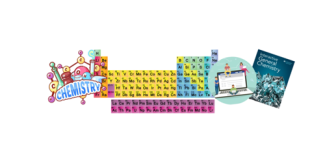
Cidi Labs Complexity Level: Intermediate
Visit the CHEM 1133 Canvas course
Note from the Instructor
I had heard about Cidi Labs Design Tools prior to the spring 2020 semester but after skimming the available information on the CU OIT website, I decided I didn’t have time to learn something new. My course page had been good enough for hundreds of students in the past, why change it?
After we went remote for the last five weeks of the spring 2020 semester, I realized that for the fall 2020 semester, my course page was going to be a student’s greatest resource for my remote course. I needed it to guide students through the material and help them stay on schedule. It had to be well-organized, easy to navigate and it had to present the information in multiple modes to effectively reach a diverse group of learners. And suddenly I had many reasons to improve my course page!
So, over the summer of 2020, I committed to mastering Cidi Labs Design Tools. I read everything on the CU OIT Cidi Labs website (https://oit.colorado.edu/services/teaching-learning-applications/canvas/enhancements-integrations/integrations/cidi-labsLinks to an external site.) and followed the links to the Cidi Labs DesignPLUS User Guide (https://cidilabs.instructure.com/courses/102 (Links to an external site.)). There was SO MUCH to read and watch, it was overwhelming. But I learned enough to get started and then I clicked away until I was satisfied that each page would support the students in their learning. I’m sure I didn’t do some things the easiest way, but I stuck with it and was pleased with the finished product. The true reward was that my students noticed! Many of them had been with me the previous spring and they really appreciated the new and improved format.
Although I’ve been using Cidi Labs Design Tools for a year now, I’m still learning! With each new semester, I learn more skills and get ideas for better ways to deliver my course content. Each time I visit the CU OIT site or the Cidi Labs User Guide, I find new tricks and I still get a bit overwhelmed by all the options. But my advice to a new user would be to only do as much as you are comfortable with at first. Then build on it in the future. Remember that you don’t have to incorporate every style element available. In fact, that might make your page too busy to be effective. Just don’t be afraid to try a few new things and see how it goes!
- Susan Hendrickson, Department of Chemistry
WRTG 3020: Comics & Graphic Narratives

Cidi Labs Complexity Level: Intermediate
Visit the WRTG 3020 - Comics and Graphic Narratives Canvas course
Note from the Instructor
I started using Cidi Labs in order to make my course site more accessible and more visually appealing for students as well, as I use Canvas extensively, even in my in-person teaching. So as soon as I was able, I transferred from D2L to Canvas and then I signed up for Cidi Labs training sessions early on to familiarize myself with the tools available. After taking one training class I believe I might have also attended an advanced training class, and I tried to help demonstrate some of the capacities of Cidi Labs that could be useful in my specific department (Program for Writing and Rhetoric).
My course has improved dramatically with Cidi Labs, particularly with the ability to customize the syllabus page and make use of things like the “Module List” under the Advanced Tools…I use that to provide students with at-a-glance access to the current weekly module on our home page (updating which module is prioritized each week also gives me the opportunity to double check that everything is set up the way I want). I also love the Navigation Bar and use it extensively as a “home base” for most of the links in my course. But something that I truly love is the ability to copy course content from one assignment to another and then tweaking them as needed, because it allows me to try and keep a cohesive look across the site (and I find that easier than using specific templates in the long run).
I personally find Cidi Labs relatively easy to use, although I definitely recommend trying a basic training course because they really walk you through the different available tools. But the biggest help has been playing around with things, familiarizing myself with the tools, and seeing what works for my students in particular! When I first started, I found that I ended up making things more complicated than they needed to be (just because I wanted to try things), but through trial and error and some experimentation I’ve settled on a set up that seems to work well for my students and I!
-- Dr. Sarah Barkin
ASSETT: Course Design Workshop

Cidi Labs Complexity Level: Advanced
Visit the ASSETT Course Design Workshop Canvas course.
Note from the Instructor
The following course covers content related to course design, active learning, inclusive teaching, effective pedagogical practice and technologies that support each of these aspects of teaching. It is intended for teaching personnel (TTT ranks, instructor ranks, adjuncts, and GTPIs) here at CU Boulder. This course is a week-long workshop that met for 1.5 - 2 hours synchronously over zoom. We also had a Q&A session for a half hour immediately following the instructional time each day. Using the Design Tools allows you add in elements that emphasize ease-of-use and navigability, like the module progress bar or the homepage navigation buttons. This structure makes the Canvas course useful during a lecture and provides scaffolding for students working on their own. The flexibility of the Design Tools lets instructors easily add in their own elements (like the tip boxes in this course) while working with pre-built templates. These personalized touches allow an instructor to present information in a more engaging and enjoyable format.
