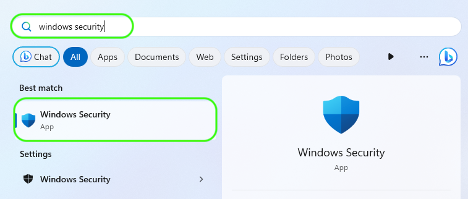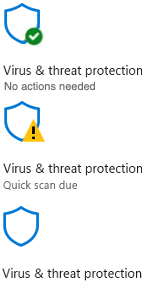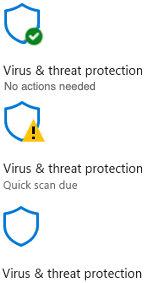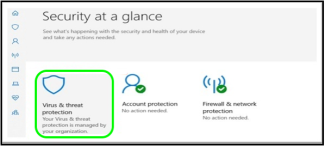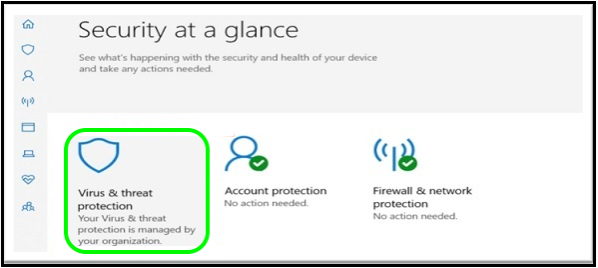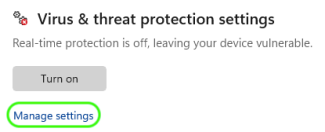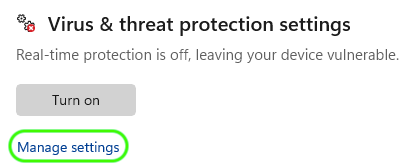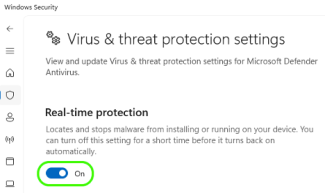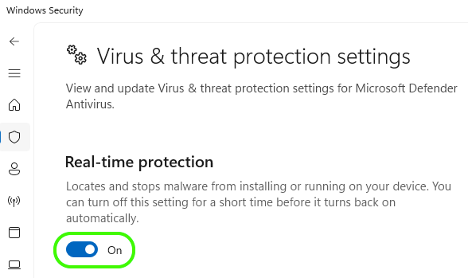Step
In the Windows Security settings, check if EDR is running on your computer:
- Green check: An EDR program is present and running in your computer. Enabling of Windows Defender is not necessary as your computer is already protected by Windows Defender.
- Yellow warning: An EDR program is present and running on your computer but may need additional features enabled or virus definitions updated.
- No check or warning: No EDR present and Windows Defender is not enabled in your computer. Please proceed to next step to enable Windows Defender, to keep your personal computer safe.