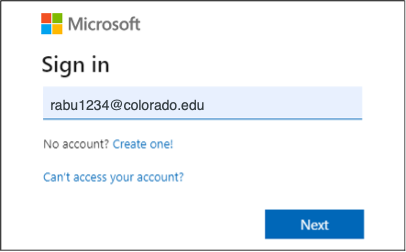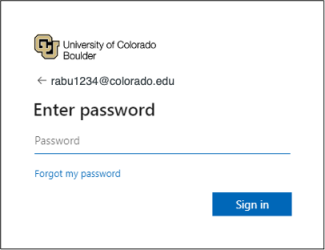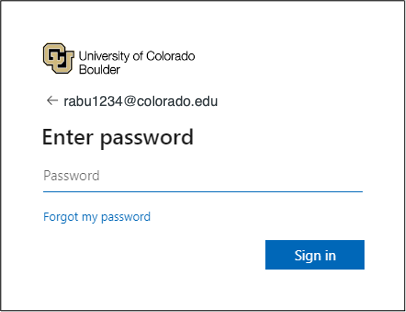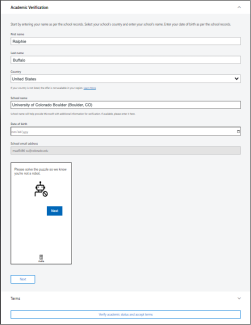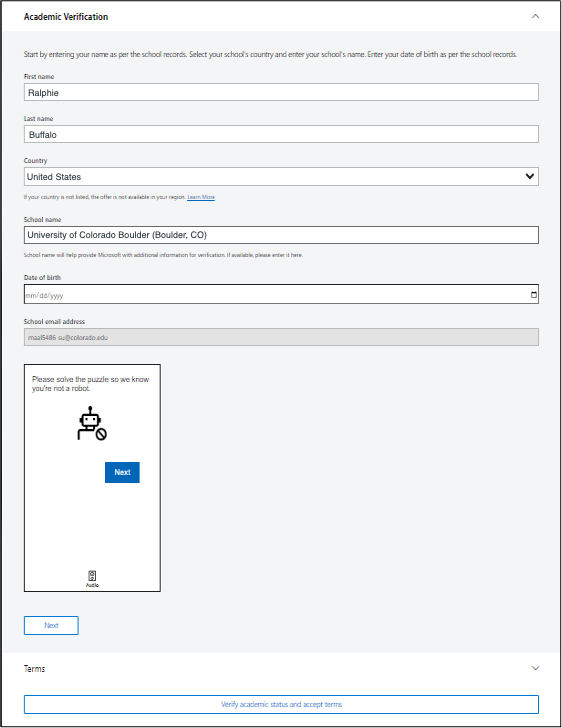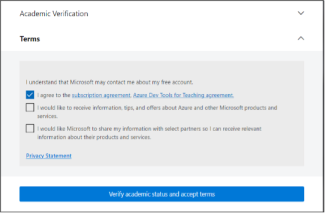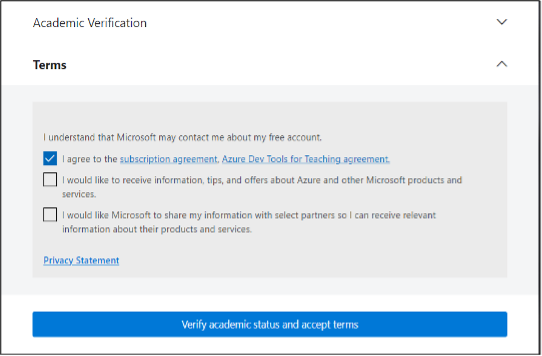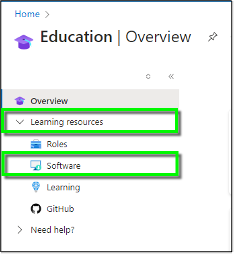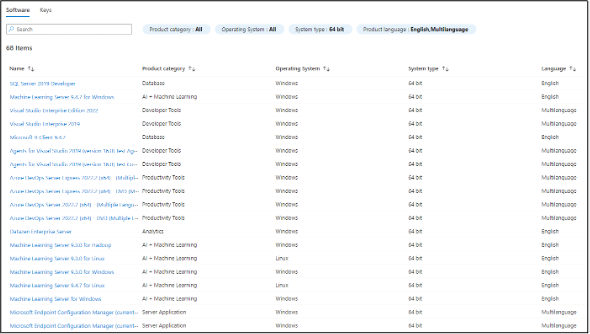Step
Navigate to https://signup.azure.com/studentverification?offerType=3 to start verification.
Step
Enter your CU Boulder email account in the identikey@colorado.edu format and click next.
Step
Enter IdentiKey password and click sign in.
Please note: You may be required to authenticate using Microsoft 365 Multi-factor Authentication to complete the sign in process.
Step
Step
Step
Once verified, you will be taken to the Microsoft Azure Education Overview web page.